Trello Automations to make your life easier - and make time for the things that matter
A couple of weeks ago I was sharing coffee and a scintillating chat with the insightful Roger Osorio. I mentioned how Trello automations have helped organize my life, and minimize the amount of work I need to put into the admin side of things so that I can focus my efforts where I really bring value. He seemed keen to learn more and so I promised to make a small video to help him get set up… I can’t do things by halves so I ended up creating this guide on trello automations that will make your life easier. I hope you find it helpful!
I use Trello for virtually everything in my life.
You’d be surprised, but it doesn’t just help organise lists – it helps me prioritise and track things (from restaurants I should try out, to getting my marriage licence, to big projects like writing a book), it makes it easy to be aligned with everyone in my life – husband and work colleagues included, and it even subs in for my memory!
Trello actually makes it easier for me to be my best self.
All that from a Kanban board and the systems I’ve built in and around it!
A huge part of this has been automation, one of my key themes for 2022. Anything I can automate is less effort and willpower I need to exert, which is always a good thing when your to-do list is at least twice as long as your day on a good week (I’m working on it, I swear – the more efficient I become the more I want to do).
Trello makes automation very easy to build in – no coding required. They all work on an “if this, then that” format that is very easy to pick up even for someone who’s not big on the tech side of things like me.
Let me show you my favourite automations and how to set them up.
First, a quick look at my House Board:
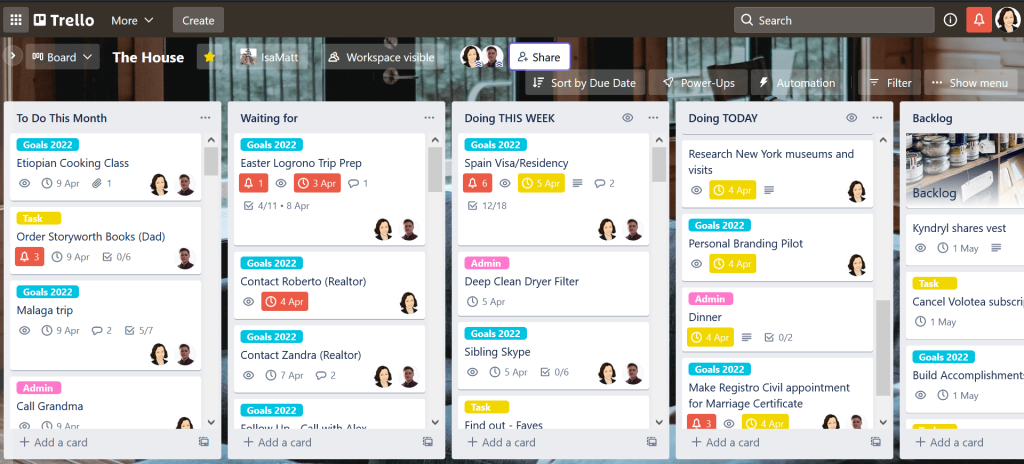
The action side of my House board is set up around the “To do this month” list, to help me plan the month ahead and to work as a backlog of work in case we have some extra time; a “Waiting for” list for tasks that are out of our hands and we need to keep track of, a “Doing this week” list that contains everything due Mon-Fri during the week and everything due Saturday and Sunday during the weekend, and a “Doing Today” list for anything I’m getting done, well, that day. Then there’s the backlog for items that are due later in the year.
This is the system that works best for me, since it helps me visualise work without getting overwhelmed, but the automations I’m going to show you can be adapted to pretty much any system.
My “Back-end” automations
When you open Butler/Automation (from the desktop version of Trello) it’ll offer you rules, buttons and email reports. All of my favourites are in rules, so that’s where we are heading today.
While card buttons and board buttons are useful, they’re not the core of automating – you can create buttons that trigger actions on your board or a specific card, but you have to click on them first, and the whole point is to make Trello do as much of the work as possible. Calendar is the engine that keeps my Trello running smoothly.
I have so many commands that organising them by category was worth it – you can do that by creating command libraries on the tag button next to “create command”.


To start with, every month on the 1st all my cards due that month move from “Backlog” to “To Do this Month”. That way when I sit down to plan or work, all the relevant items have been pulled for me. To do this, hit create command – then define your trigger, in this case the 1st of the month. Once you have your trigger just select the actions you want to follow it.
In a similar vein, every day the cards in “To do this Week” move to “Doing Today”. I also have a command that sorts the action lists by due date every morning, in case things have gotten a bit messy during the day. I’ve scheduled it for 7:45 to make sure all the other automations kick in first, since I don’t normally check my boards until 8:00.
Like I said, I like splitting workweek and weekend tasks, so I have an automation set up for every Monday, which moves cards due in less than 5 days to “Doing this week”, and on Saturday at 06:00 am, all cards in “Doing this Month” due that week move to list “Doing this week”. This lets me split the view of work based on how I plan.
That’s the basic back-end of moving cards around, but this is just the start.
You can also create automations that will push a card across a process.

For example, my Speaking Engagement board is set up so that as I take an engagement through the different stages the relevant checklist is automatically added, and once they’re all complete it goes to the “Archive” list. Here as we move the opportunity to the “Confirmed/Prep” stage, an automation adds the checklists “Pre Engagement – Set Up” and “Pre Engagement – Promotion” to it. You could also add other actions to it, such as changing the due date, assigning it to another member, or adding a comment such as “@member this engagement has now been confirmed and needs to go through the usual prep”.
Automating away all the admin tasks
Going back to the house board, my central personal management board, I then automate any admin items that regularly crop up. For example, every month a card gets added to my “To Do This Month” list for Reconciliation of Expenses, including a checklist to help me manage it, adds myself and my husband and tags it with the pink “admin” tag so we can at a glance identify the type of work.

There’s also weekly work, like making breakfast bars (we make them every Sunday and they last all week) that gets automatically added to the “To Do this Month” list every Monday, with the ingredients and instructions. You can have it added directly to “Doing Today” on the day it’s due, but I find that this works better for my planning system as I don’t forget to allocate time for it. This works for bills, regular maintenance tasks (dentist appointments, cleaning cycle on the dishwasher, and anything else that can’t be automated outside of trello). You can take it a step further and use it to automate cards to buy presents for your loved ones – just let them come to your “to do” tray without having to keep checking the calendar.
There are only two activities I do set up to appear daily – dinner and daily walks. The dinner card is linked to my meal planning spreadsheet, making the whole thing a lot more seamless (and I no longer forget to defrost food on time).
Last but not least, due date automations can be great if you’re working with a team – you can, for example, have cards move when they’re due or close to due. A popular move is “when a card in list X is due, push it to the top of the list, add a red label and send a comment to everyone on that card letting them know the card is due” – just remember you’ll need to enable advanced automation functionality for this!
For more detailed step by step instructions in this area, I recommend checking out ActiveGrowth’s post.
Commands on trello are very intuitive – play around and find what works for you!
If you have any questions, leave me a comment and I’ll do my best to help!
How do you use Trello automations to make your life easier?

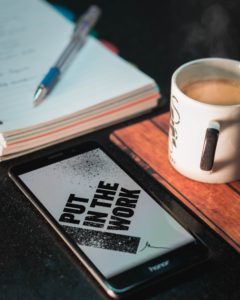
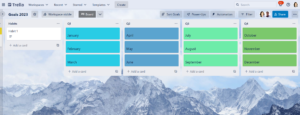

No comment yet, add your voice below!